Getting to Your Dashboard
When you first log in, you will see your Dashboard.
To return to your dashboard, navigate to the Dashboard page under the Reports section or select Dashboard from the top menu.
Viewing Transactions
You can use this portal to process many types of payments.
- Navigate to the Transactions Reports page in the Reports section.
- Set the criteria for your transaction search.
- If you know the date of the transaction, set the date range accordingly.
- To find a specific transaction, use the Advanced Search drop down filter section, where you can specify:
- The card first - last 4
- The Order ID
- Transaction ID
- User ID
- Reference Number
- Billing Name
- Once your filters are set, click Run Report.
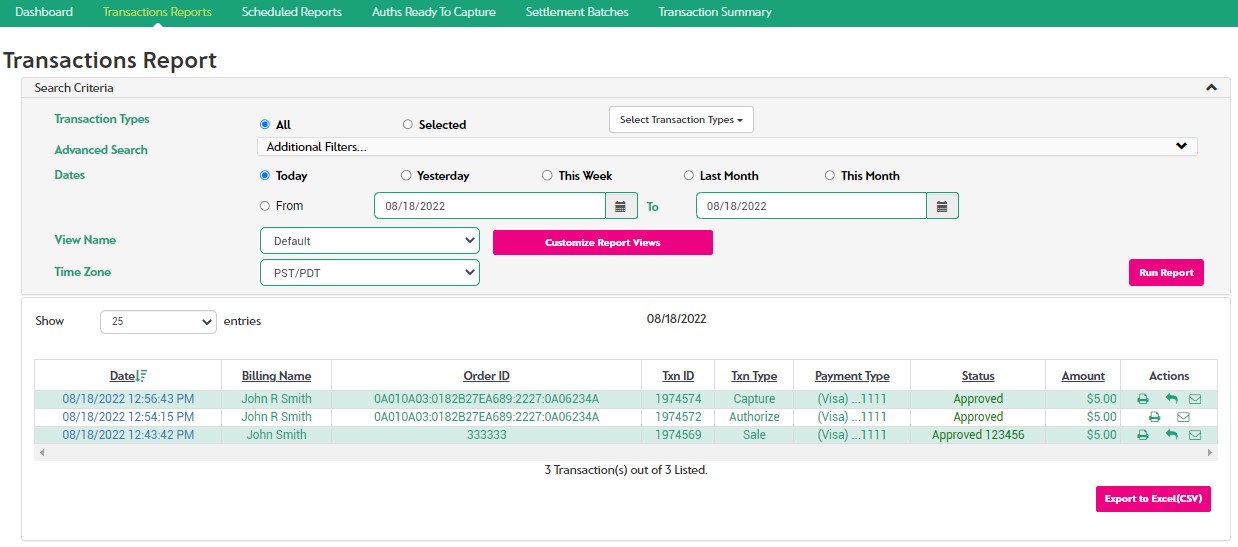
- On this page, you can drill down into transaction detail, perform refunds, reprint receipts and email receipts.
Viewing Payment Detail
Use the Transaction report to locate a transaction, and click on the left-most (Date) column to drill into the detail for that transaction.
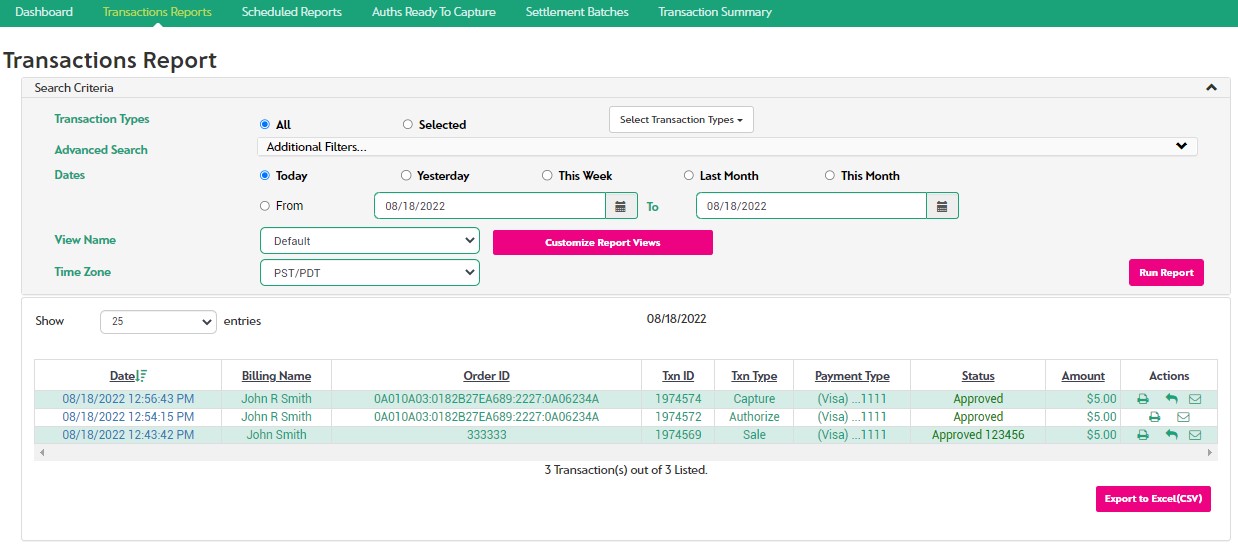
The Payment Detail Report for the selected transaction will be displayed.
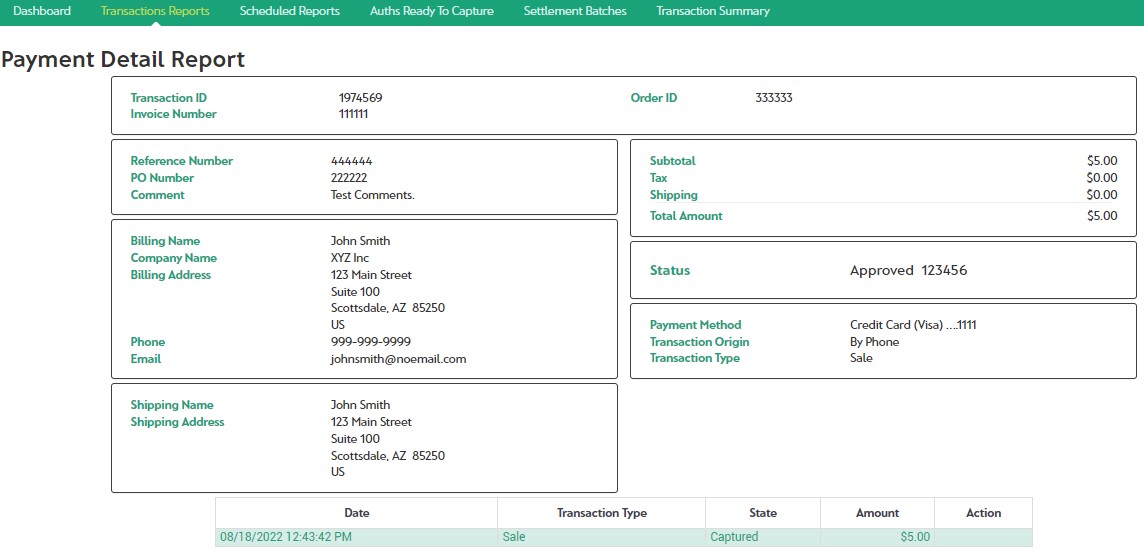
Viewing Unshipped Orders
Unshipped Orders are available on the Auths Ready To Capture report in the Reports section. For more information on this topic, see Capturing a Transaction in this Help Guide under Processing Payments.
Voiding A Transaction
See Voiding a Transaction in this Help Guide under Processing Payments
Viewing Batches
Paymentsite does not initiate Settlement requests to back end systems. The Batches report is for informational purposes only, and should indicate what the Settlement activity was at the processor. However, your bank's reports on settlement are the system of record for this activity.
Reprinting A Customer Receipt
See Reprinting a Customer Receipt in this Help Guide under Processing Payments.